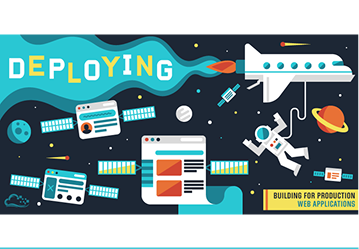A) Prerequisites
Heroku installed on your machine:
snap install --classic herokuCheck if Heroku is installed properly:
heroku --versionNote: If you see this warning:
The command could not be located because ‘/snap/bin’ is not included in the PATH environment variableRun this command for a temporary fix:
export PATH=$PATH:/snap/binB) Creating a Project
a) Project Folder:
mkdir your_projectname
cd your_projectnameCreate the following files:
- home.html
- index.php
- composer.json
b) Project Contents:
home.html
<!DOCTYPE html>
<html>
<head>
<title>Heroku Website</title>
</head>
<body>
<h1>My Website</h1>
<p>This is a static website deployed on heroku.</p>
</body>
</html>index.php
<?php include_once("home.html"); ?>composer.json
{
}C) Pushing the Project on Heroku
a) Initialize the Project Folder with Git:
git init
git add .
git commit -m "My first commit"b) Deployment:
heroku create
git remote -v
heroku login
git push heroku masterOnce done, a URL will be generated indicating the app is deployed. Open the URL in your browser to see your live app.
Conclusion:
TechSevin’s recognition as an Adobe Solution Partner with 9 certified developers is a significant milestone, but it’s just the beginning. We are excited about the opportunities this partnership brings, and we look forward to continuing to provide innovative and impactful digital solutions for our clients.
Ready to embark on your digital journey with TechSevin?Contact us to discuss how our Adobe-certified experts can elevate your digital presence.
to elevate your digital presence.