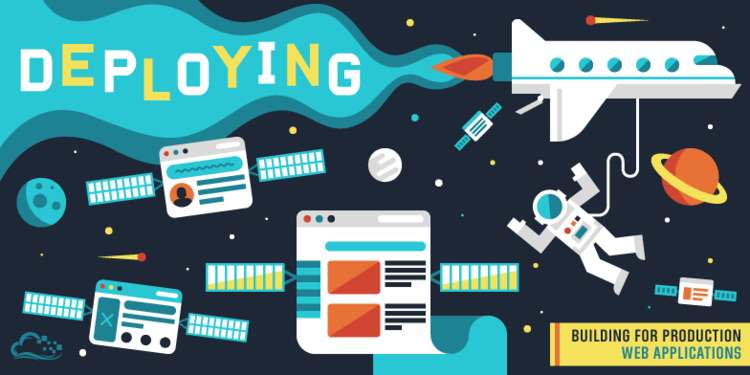
Static website on heroku using terminal
TOPIC : Deploy a static website on heroku using comand line
A) Prerequisites :
a)Heroku installed on your machine –
– To install heroku on your machine type the command “snap install –classic heroku”
– Check if heroku is installed properly using “heroku –version”.
– NOTE : If you see a warning message such as “The command could not be located because ‘/snap/bin’ is not included in the PATH environment variable” run the following command “export PATH=$PATH:/snap/bin” for a temporary fix
B) Creating a project :
a)Project Folder –
– Create a project directory from the command line using “mkdir your_projectname”
– Navigate to your project folder and create 3 files (home.html, index.php, composer.json)
b)Project contents –
– Open “home.html” file, paste the following markup code and save the file
<!DOCTYPE html>
<html>
<head>
<title>Heroku Website</title>
</head>
<body>
<h1>My Website</h1>
<p>This is a static website deployed on heroku.</p>
</body>
</html>
– Open index.php, paste the following and save the file
<?php include_once(“home.html”); ?>
– Open composer.json, paste the following and save the file
{
}
C) Pushing the project on heroku
a)Initialize the project folder with git
– Type the following in terminal for your project
git init
git add .
git commit -m “My first commit”
b)Deployment
– heroku create (Creating an app)
– git remote -v (To check if heroku has been set for your app)
– git login (Login url would be generated in the terminal, copy the link and paste in your browser to login to your heroku account)
– git push heroku master
After completion of the above steps a url would be generated which mentions “deployed to heroku”, open the url in your browser and you can view your deployed app